Customizing the Welcome Page
By default, a generic message is listed on the Welcome Page, which is displayed when the Browse Catalog tab is selected and a catalog item is not selected.
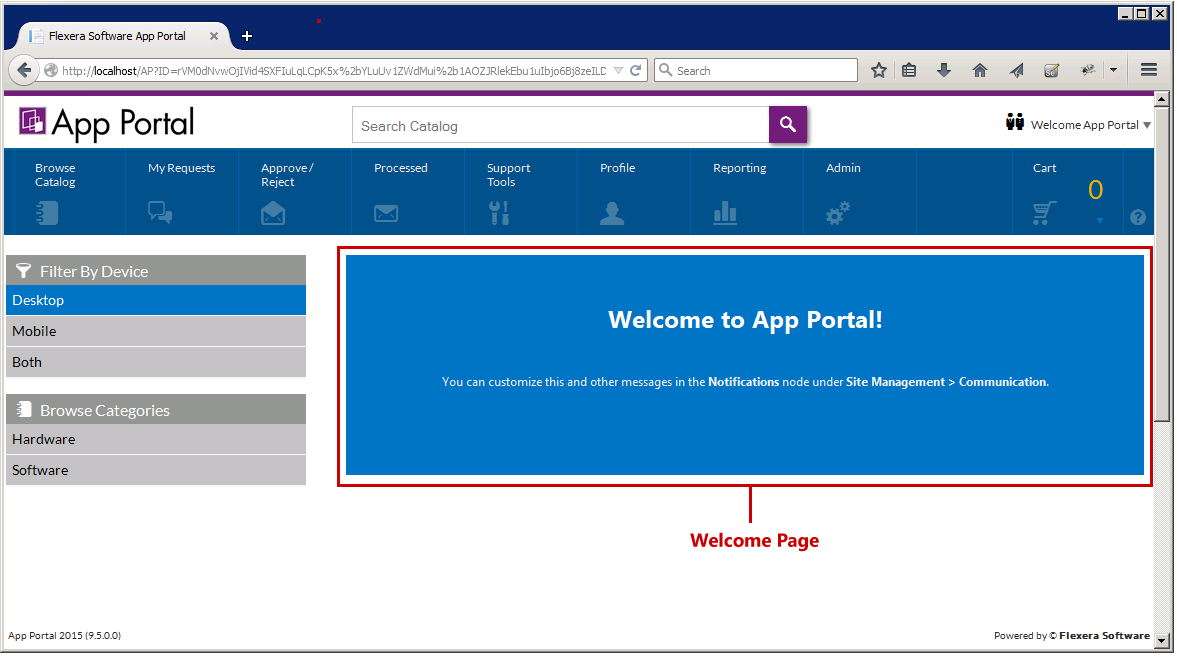
To customize your Welcome Page, perform the following steps:
To customize the Welcome Page:
- Open the Admin tab.
- Under Site Management , select Communication > Notifications . The Notifications View opens.
- On the Global tab, double-click on Welcome . The Welcome file opens in an HTML Editor.
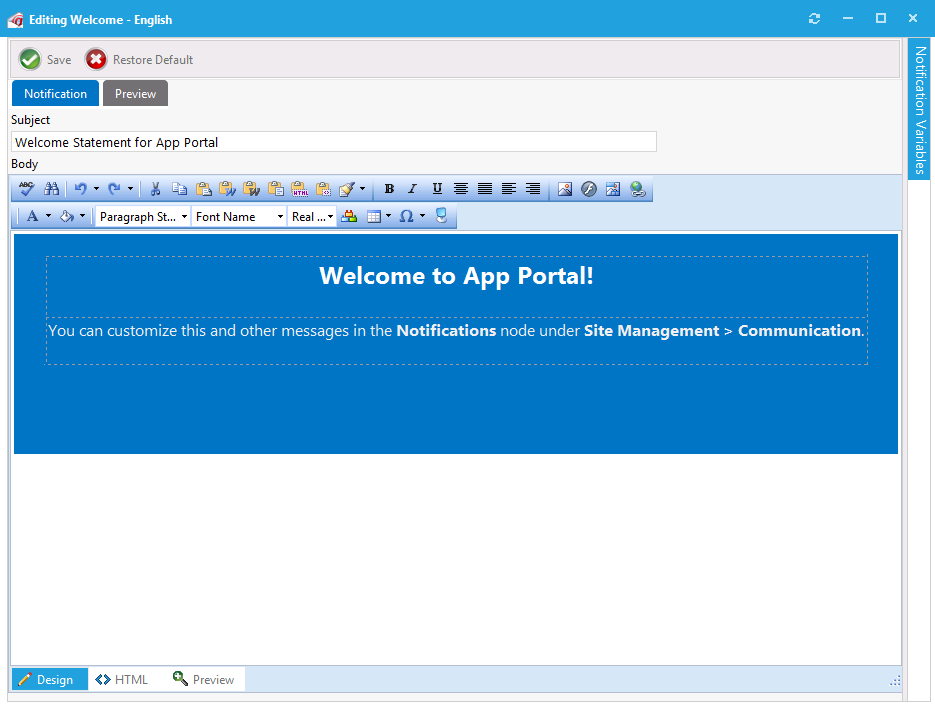
- Edit the text, using the functions on the toolbar to customize it.
- To add images, click the Image Manager button (
), and use the Image Manager to upload and select an image to insert.
- Make any other necessary edits in the Editor window. Or, if you prefer to directly edit the HTML code, click HTML at the bottom of the editor.
- Click Save . The edited Welcome page is now displayed.
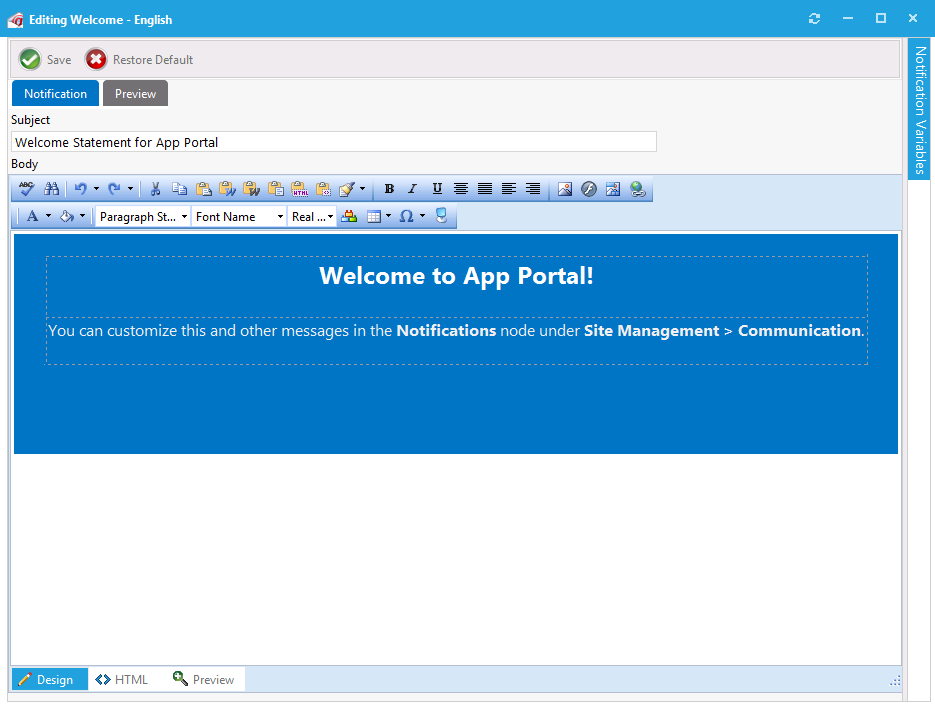
tip
To see the edited Welcome Page, you may need to close your App Portal browser and then reopen it.
See Also